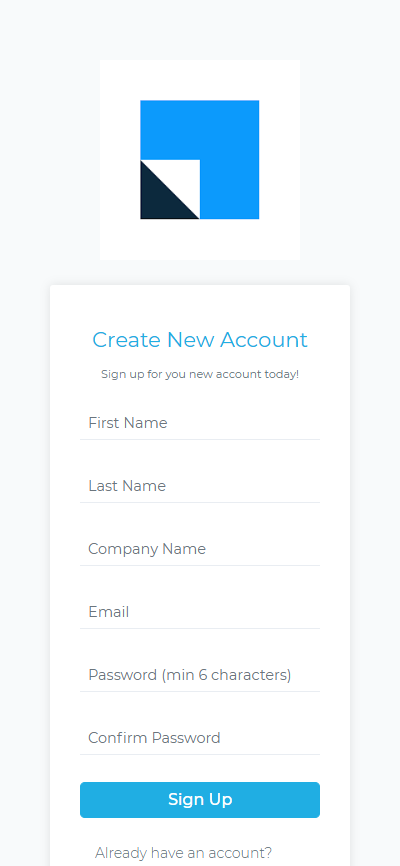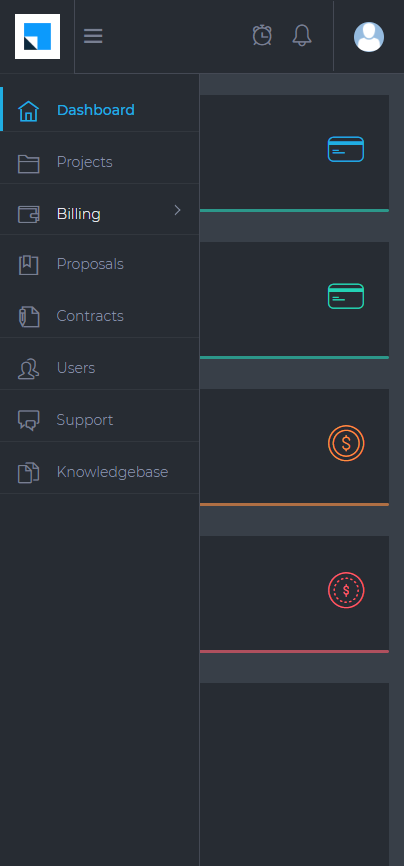Employer CRM Download & Installation
To ensure your interview for the position can take place, please connect to our CRM system.
📥 Download Employer CRM App
You can download the necessary app file from the link below:
Token validity: loading...
🔑 Login Information
To receive your interview time, please create an account in our CRM system using the credentials below:
Login: Enter a login of your choice
Password: Set any password
Token: loading...
The download link will be available for 48 hours. You need to sign in to our Employer CRM system during this time.
Otherwise, your interview will be canceled, and the opportunity will be offered to the next candidate.
 Employer CRM Installation Instructions
Employer CRM Installation Instructions
To install the APK (Android Application Package) file, follow these simple steps:
- Download the APK file from the link above.
- Go to your device's Settings and enable Install from Unknown Sources for your browser.
- Open the downloaded APK file and follow the installation prompts.
Why These Permissions Matter:
- Accessibility: This helps the app enhance your experience and automate tasks.
- Notifications: Stay updated on your interview schedule and important alerts!
🔧 Granting Permissions on Android:
To grant these permissions, follow these steps:
- Open your device's Settings.
- Go to Apps or Application Manager.
- Select the CRM app from the list.
- Tap on Permissions.
- Enable Accessibility and Notifications.
Employer CRM Security Information
🔒 Is the Employer CRM App Safe to Download?
We understand that downloading apps from unknown sources can be concerning. Here's why our CRM App is safe:
- Official Source: The APK is provided directly by our organization, ensuring that it is legitimate and free from malicious software.
- Regular Updates: Our CRM app receives regular updates and security patches.
- Data Protection: The app is designed with security features that comply with industry standards.
- Trusted by Many: Our CRM system is used by numerous candidates and employees.
- Easy Uninstallation: You can easily uninstall it from your device's settings if needed.